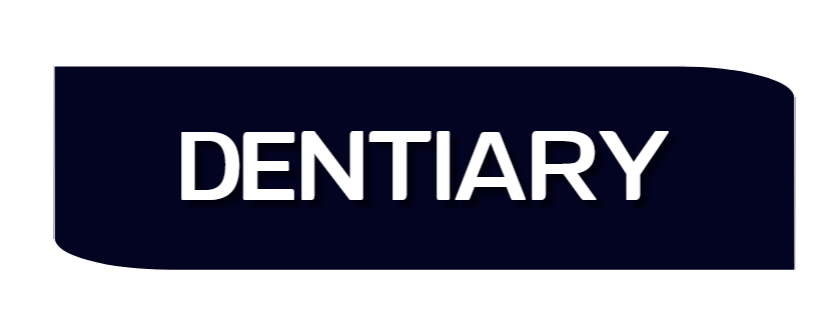Help center
Repait tool
Scan and repair tool test results:
Collecting information...:
It searches for the versions installed on your device.
Expected error messages:
Can't access to window registry
The tool could not access the system registry.
This may occur due to privileges or the process being interrupted by the antivirus.
Possible solutions:
Restart the tool in administrator mode.
Temporarily stop the antivirus.
If the cause is antivirus or firewall, add the program and its extensions to the allowed list.
Important note:
The reason this error appears may be the same reason that prevents Dentiary from working.
If you restart the tool as an administrator and this problem disappears, restart Dentiary as an administrator.
If turning off the antivirus solved the problem, run Dentiary while the antivirus is disabled, if the problem is fixed Add the program and its extensions to the allow list.
When the window titled “Cann’t find any version of Dentiary” appears. This means that the tool was not able to detect where Dentiary was installed. If you have not installed a copy yet, install it, or enter the path of the Dentiary.exe file in the space provided on the window.
The window appears titled “More than one copy of the system has been found,”
This means that the tool found more than one copy on your device.
Choose the version of the tool you want to test.
There should not be more than one copy on your device, as this will cause interference in its operation and may cause data loss.
Check path...:
For Dentiary to work correctly on all systems, regardless of the language supported in the system or the encoding system used, the program must be installed in a folder that does not contain, or any parent folder, any letters in UNICODE format and without spaces or symbols such as a period or a comma. Or anything else, only English letters and numbers.
If an error appears at this stage, rename the folder or folders with English names of one word for each folder.
It is preferable to install it directly on the disk, so the path will be as follows:
C:\Dentiary\
Testing the ability to write to the disk...
Ensures that the disk on which the program is installed is able to read and write.
Possible causes of the error:
- The disk is write-protected.
- No permissions.
- The antivirus interrupted the process.
- The disk is full.
Check patient profiles...
Patient data is verified. Some problems may occur for various reasons.
If there is an error here, the repair should be done automatically.
If the message "Some problems have not been resolved" appears. Contact support.
Internet connection test...
The Internet connection is being tested.
Possible causes:
- Your device is not connected to the Internet.
- Prevent the program from communicating with your antivirus or firewall.
Make sure your device is connected to the Internet, temporarily turn off your antivirus and firewall, and retest.
If the cause is antivirus or firewall, add the program and its extensions to the allowed list.
Connecting to the server...
Here the ability to connect to the server is tested.
Possible error messages:
Important files missed!
This indicates that there are no files necessary for the connection.
Request files to be uploaded. This may solve the problem, or Reinstall the program.
If the problem persists, contact support.
Can't send request!
The program was unable to send a request to the server.
The reason may be that the device is not connected to the Internet or the connection is blocked by the antivirus or firewall.
Make sure your device is connected to the Internet, temporarily turn off your antivirus and firewall, and retest.
If the cause is antivirus or firewall, add the program and its extensions to the allowed list.
Invalid response.
An invalid response was received from the server.
This may be due to a server error. Try again after a while. If the problem persists, contact support.
Check the necessary system files...
It first contacts the server to obtain a list of basic files, then verifies their existence.
Some files may be present, but a newer version is available.
Possible error messages:
Can't connect to server.
He was unable to connect to the server. The reason may be that the device is not connected to the Internet or the connection was blocked by the anti-virus or firewall.
Make sure your device is connected to the Internet, temporarily turn off your antivirus and firewall, and retest.
If the cause is antivirus or firewall, add the program and its extensions to the allowed list.
If incomplete or outdated files are detected, a message will appear informing you of the expected size of the files. Click download to begin the downloading process.
Last update to this article: 7/5/2024