Users:
When you start the program for the first time, a default user will be created with the name "Default User" without a password.
To modify user data: From the Control Panel, Administrative Tools, Users
From the Users window, double click on the desired username:
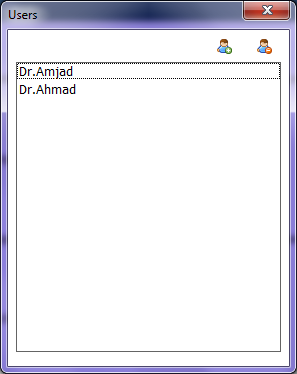
To add a new user, click on
the icon
![]() ,
a new user named "New User 1" will be created.
,
a new user named "New User 1" will be created.
To delete an existing user,
click the icon
![]()
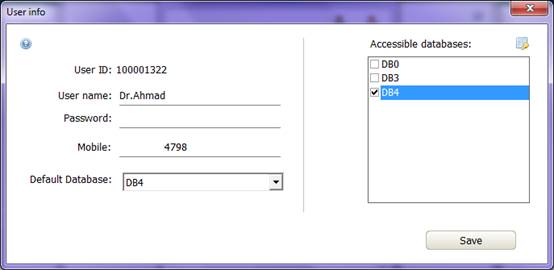
User ID is a unique number for each user to distinguish them regardless of name.
You can change the user's name by typing the new name in the "Username" field and then clicking "Save"
You can change the password by typing the new password in the "Password" field and then clicking "Save".
You can enter a mobile number associated with the user account; this number is sent to a confirmation message when you forget the password.
The mobile number must be written in full with the country code without 00 or + at the beginning.
You must specify a default database for each user, when you log in the default database will be loaded automatically.
The user will not be asked to enter his default database password and will only know what the password is from the "Users" window.
If the user does not have access to a particular database, he will not be able to load it even if he knows the password.
Setting a database as the default for a user does not mean giving them access to it. Permissions must be granted manually.
To
modify the permissions, click the icon![]()
