User vacation :
From here specific days can be designated as holidays.
These days will appear in red on the calendar.
When choosing a date for the next visit of a patient, the program checks the date entered, if the date is a holiday an alert will appear to the user.
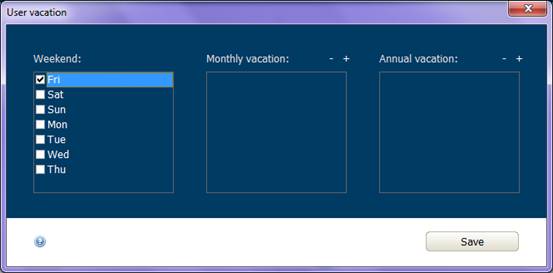
weekend:
• Choose one or more days as a weekend.
Monthly vacation:
• Click + to add a new monthly holiday.
• Enter a number between 1 and 31 to be the holiday of each month.
• Click - to remove the day from the schedule.
Annual holiday:
• Click + to add a new annual holiday.
• Choose the date of the holiday from the calendar window.
• Only the day and month number will be saved, and this date will be considered a holiday each year.
