prescription:
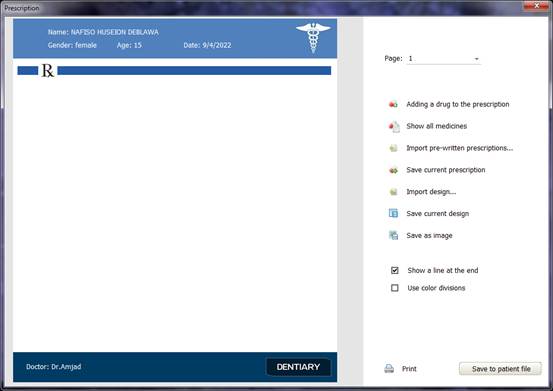
This window enables you to select medicines from the list and design the recipe as required.
In
the event that the medicines are many, you can divide them into pages. You will
need to print each page separately. Navigate between pages through
![]()
To
add medicines click
![]()
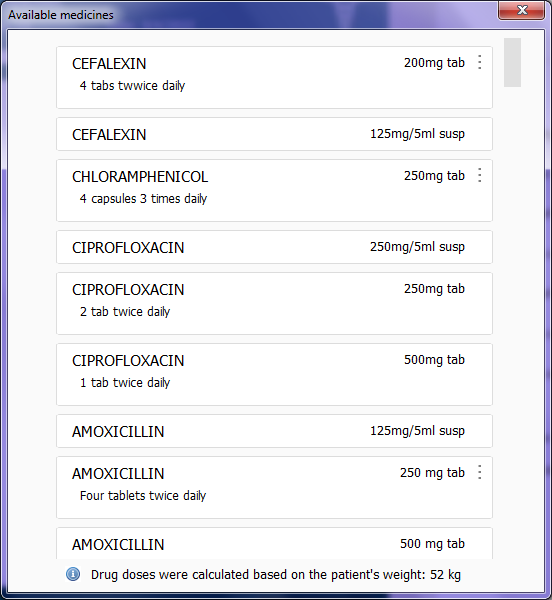
In this window, all registered drugs are displayed. If the dosage of the existing drug is not suitable for the patient, only the drug name and dosage will be shown without the dose.
The dose will be calculated based on the patient's weight. If the patient's weight is not entered, the weight will be calculated based on age.
It will appear next to the name of the contraindicated drug, if any. The symbols used are 4 types:
Without icon: There is no information available about the possibility of using the drug in the patient's health condition.
![]() The drug is allowed in the case of the patient
The drug is allowed in the case of the patient
![]() Do not
use this medicine
Do not
use this medicine
![]() The drug can be used in severe cases
The drug can be used in severe cases
![]() Use the
medicine with caution
Use the
medicine with caution
When you click on the icon, a window will appear telling you the reason for the ban.
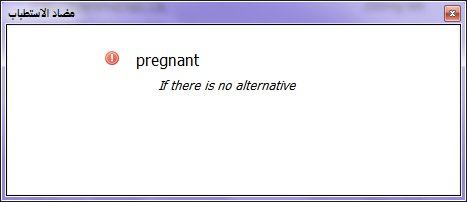
The information that is displayed about the drug is :
caliber medicine name
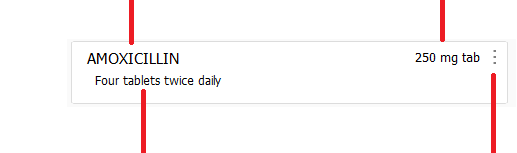
Click here to show note dose
Click on a drug to add it:
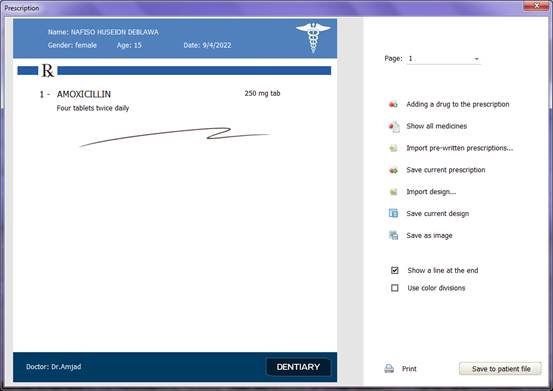
Available medicines:
Click
![]() to view a
list of all available medications
to view a
list of all available medications
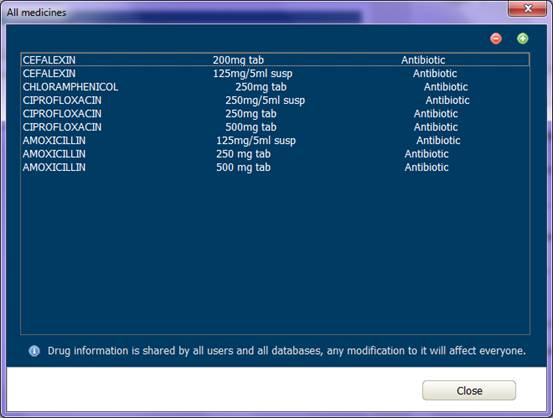
Double-click on the drug's name to view its information :
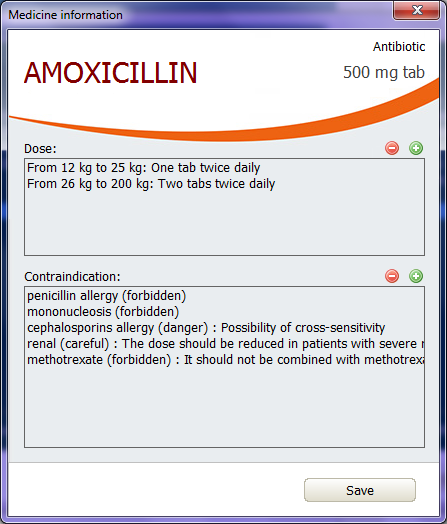
Click on the dose to modify the data:
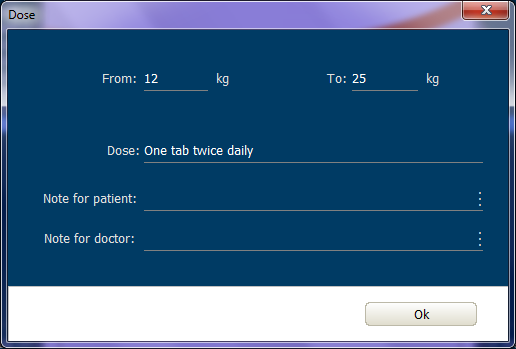
Dosage according to weight, starting from zero, and up to 200 as a maximum value
Note to the patient: It is shown on the prescription
Note to physician: Not shown on prescription.
Click on the contraindication to modify its data:
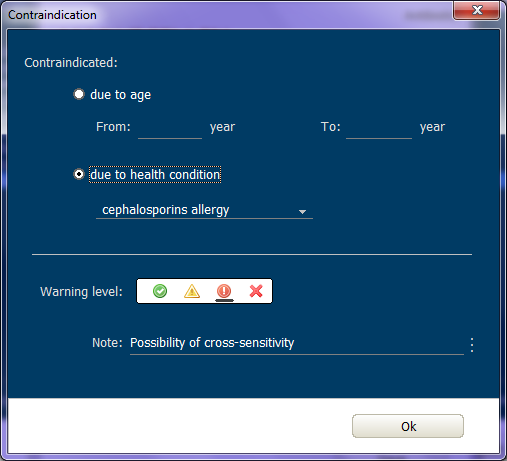
Recipe design:
Right-click on the item in the recipe to bring up a list of options:
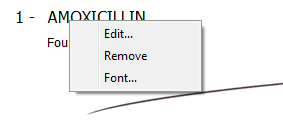
Edit: To change the text shown, only this item will be edited. The edit will not include medication information.
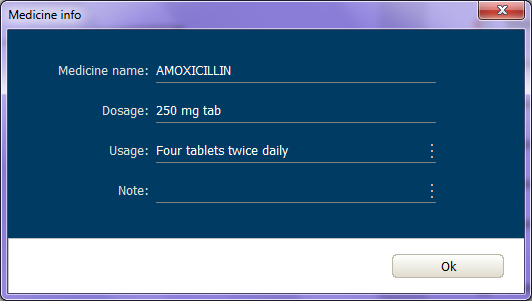
A line will be shown at the end of the recipe as an expiry date to prevent items from being added to it after printing.
![]()
To
hide this line click
![]()
To
make it easier to read the recipe if there are a large number of medicines you
can use chromatography, click
![]()
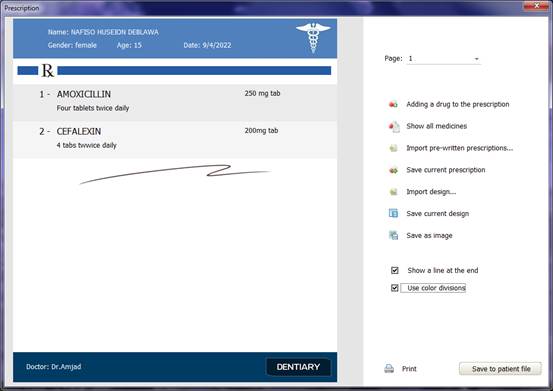
You can save the current recipe for later use as a template instead of entering it all at once.
Write
the recipe and prepare it, click
![]()
Enter a name for the recipe and click OK
To
import the recipe click
![]()
This does not include design.
Information written at the top of the recipe :

They are configured automatically, you can modify each of them by right-clicking and selecting Modify .
To edit the recipe area (sheet) click in an empty space and choose Edit
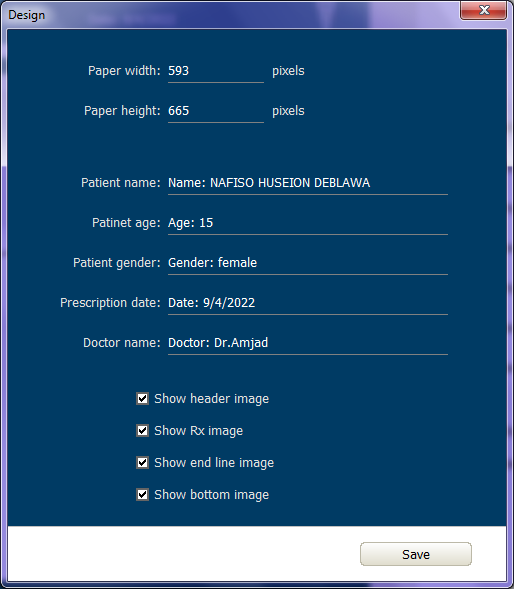
You can control which images appear, cell content, and sheet area (in pixels)
To change the pictures, double-click the desired picture, choose the new picture.
To restore the original image, right-click on the image, choose Restore Default.
To
save the current form (without medication) click
![]()
Type an appropriate name for the design and click OK
To
import the design, click
![]() Choose the design from the list.
Choose the design from the list.
To
save the recipe as a picture click
![]()
To
print the recipe, click
![]()
To add the prescription to the patient profile, click
In the patient file you will see only the name of the drug without the dose or the note due to lack of space on the screen.
