Date :
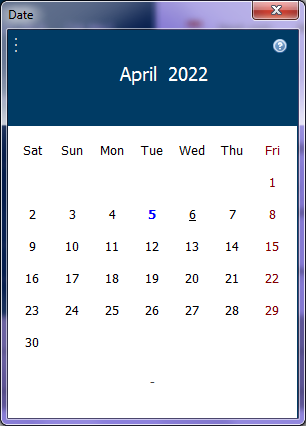
At the top of the window you will find the name of the month to be displayed, and the year.
Holidays are shown in red.
The current day is underlined.
The given day is in dark blue color
For example, in the picture, the visit on 5/4/2022 and the current date on 6/4/2022
When the mouse hovers over one of the days of the month, at the bottom of the window appears the date of the day the mouse is over, counting the number of days between that day and the current day, for example:
· When selecting a visit date:
![]()
· When selecting a custom search start date in the All-Patients window :
![]()
· When specifying an agreement date:
![]()
Change month and year:
Click on the name of the month at the top of the window, a list of months appears, choose the appropriate month:
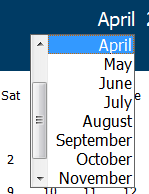
To change the year, click the year, a list of years from 1900 to 2100 appears, choose the appropriate year.
To
quickly return to the current day's date, click on the icon
![]() , a small menu will appear, choose Today.
, a small menu will appear, choose Today.
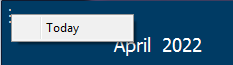
Keyboard shortcuts:
• Escape key:
Close the window.
• T key:
Move to the current day.
