Attachments:
Extensions enable you to add files related to the patient's condition, such as medical tests, panoramic images...
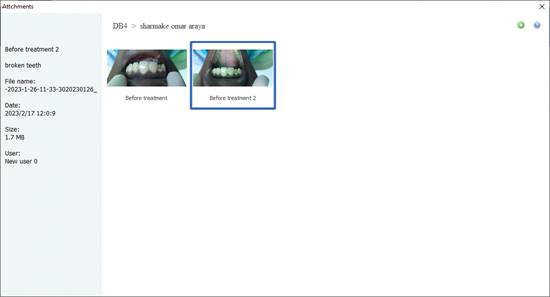
Attachments appear as adjacent icons. A thumbnail appears if a preview is available (for images)
Attachments
can be added by clicking on the ![]() icon in the Attachments window, or the “”
icon in the patient file window.
icon in the Attachments window, or the “”
icon in the patient file window.
When a file is added as an attachment, it is copied to the database, meaning that deleting the original file does not cause the file to be deleted from the patient's file.
Also, deleting the attachment from the patient's file does not affect the original file.
Increasing the number of attachments increases the size of the database and increases the time required to perform the backup.
In the side pane, the attached file information appears.
Information includes:
· File title (you can change it)
· File description (you can change it)
· The original filename.
· The date the attachment was added.
· file size.
· The name of the user who added the attachment.
When you right-click on the attachment image, a list of options appears, including:
· "Open": Open the file using the system default program.
· "Open With": Choose a program to open the file.
· "Edit": Shows an attachment details window where you can change the title and description of the file.
· "Remove": to delete the file from the patient's file.
Attachment details window:
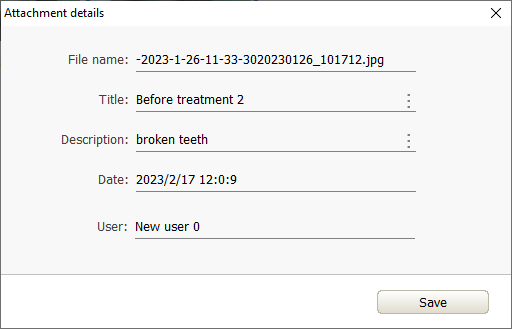
In this window you can only edit the title and description of the file.
